Orders
Orders Overview in the Dashboard
Pending Orders
By default, the homepage of the dashboard displays all new or pending orders. The order list shows key details such as:
- Product Title
- Price
- Quantity
To view more information about a specific order, click on it.
Order Detail Page
The order detail page provides a comprehensive view of the order, including:
- Selected Color & Size
- Customer Address
- Contact Information
- Action buttons such as:
- Mark as Delivered
- Delete the Order
Multiple Products in an Order
If an order contains 2 or more products, the title of the order will be formatted like this:
-
The title of the first product followed by the number of additional items. For example:
"Realme Air Buds 2 (earbuds) and 1 more item"

When an order contains only one product, the User Interface (UI) on the order detail page is slightly different compared to orders with multiple items.
For orders with multiple items, the UI includes additional information, such as a image of all products in the order and a button to delete single item.
Deliverer Orders
Order Status: Pending to Delivered
In the order-detail page for pending orders, there's a button labeled Mark as Delivered. Once clicked, the order moves to the Delivered Orders list. You can access this list via the Delivered link in the navigation bar.
To navigate between different order statuses like Delivered, Pending, or Confirmed, use the navigation menu located at the top right corner of the dashboard. This menu allows you to easily access and manage orders based on their status.
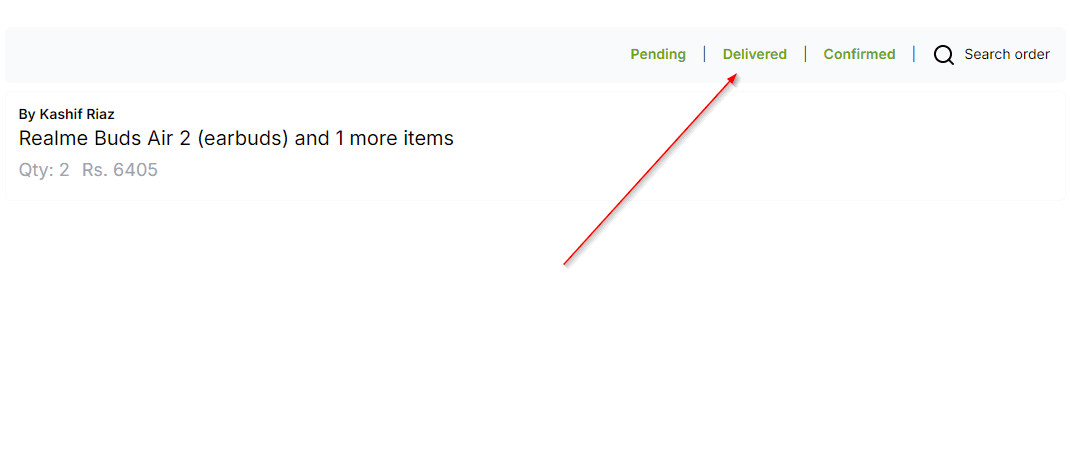
For delivered orders, the action button changes to Confirm Payment. If the referral program is enabled and a referral ID is linked to the order, a Transfer Revenue button will appear. Clicking this transfers the commission to the user with the referral ID. To learn more about how the program works, visit the Referrals Program section.
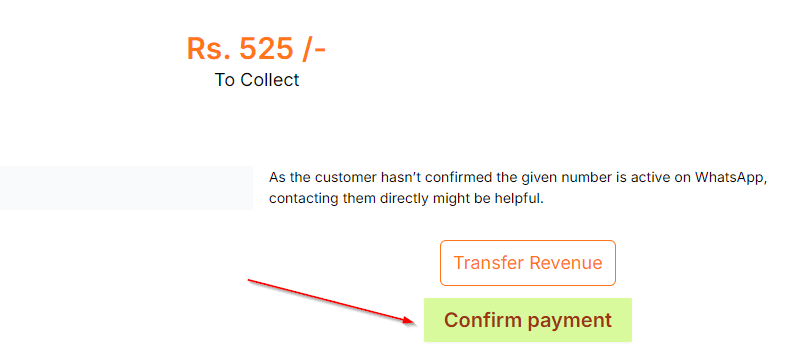
After marking an order as Confirmed, it moves to the Confirmed Orders list. Use this action once the product is delivered, payment is collected, and any return policy period has passed.
Note: Always transfer the referral amount (if applicable) before marking an order as Confirmed.